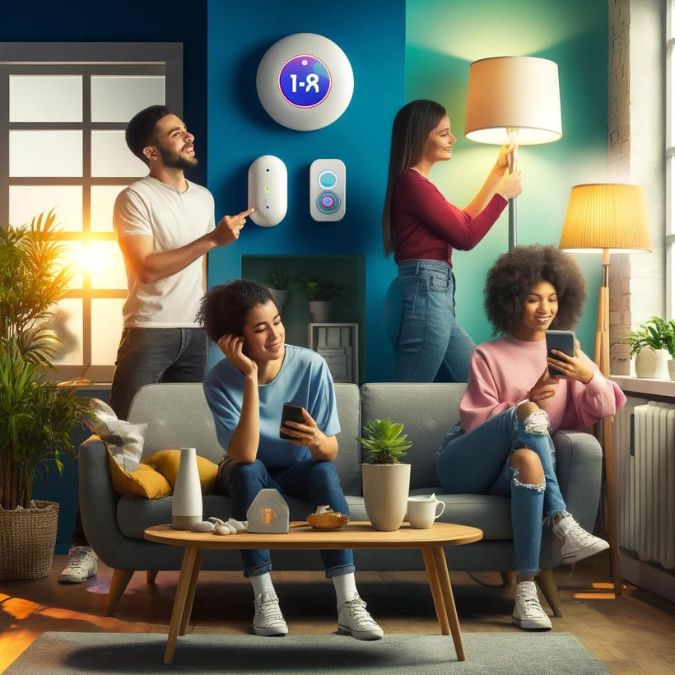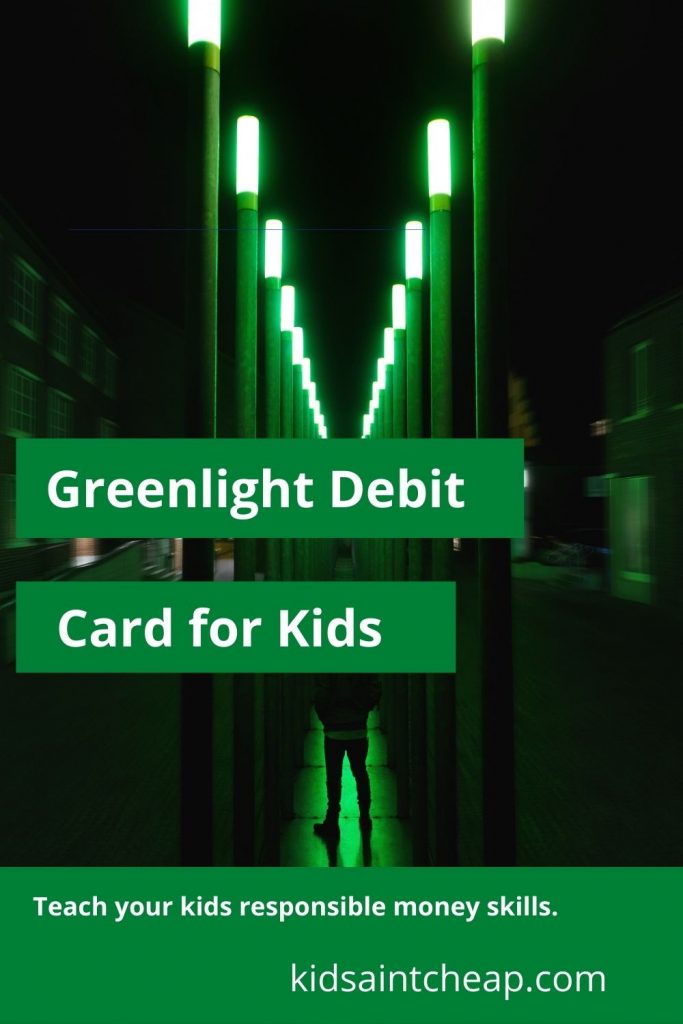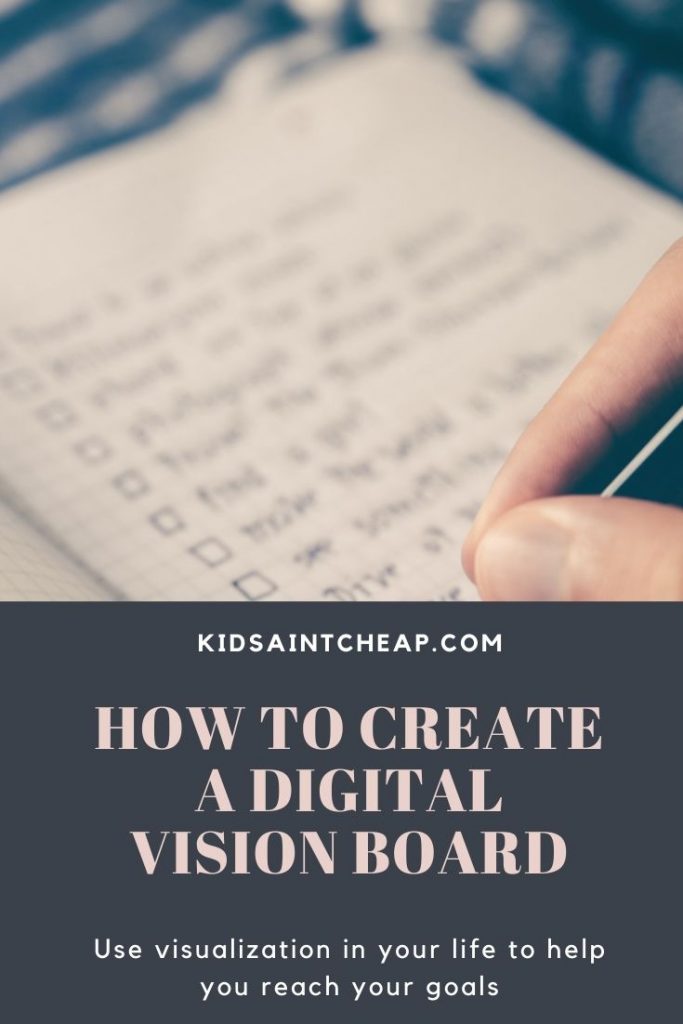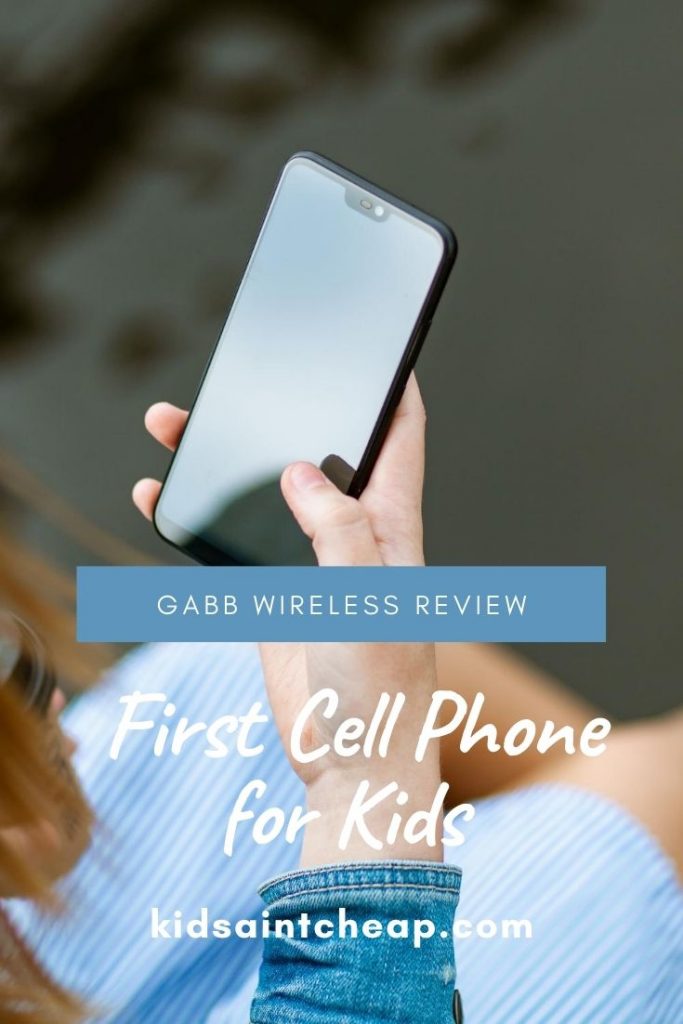123rf
The 1980s was a golden era for toys, with many iconic and innovative playthings that have left a lasting impact. Here, we take a nostalgic look back at 12 cool toys that defined the decade and brought joy to countless children.
1. Rubik’s Cube
The Rubik’s Cube, invented in 1974 but gaining immense popularity in the 80s, became a global craze. This 3D combination puzzle challenged kids and adults alike, offering endless hours of entertainment. Its colorful, twistable squares made it a staple in toy collections worldwide.
2. Transformers
Transformers, the shape-shifting robots, captivated children’s imaginations in the 80s. These action figures could transform from vehicles into robots, adding a unique twist to traditional toys. The accompanying animated TV series and comic books further fueled their popularity.
3. Cabbage Patch Kids

123rf
Cabbage Patch Kids were the must-have dolls of the 80s, with their unique, hand-stitched appearance. Each doll came with its own birth certificate and adoption papers, making them feel special and unique. The demand for these dolls was so high that it led to frenzied holiday shopping seasons.
4. He-Man and the Masters of the Universe
He-Man and the Masters of the Universe action figures were among the most popular toys for boys in the 80s. These muscular heroes and villains, along with their fantastical accessories, allowed for epic battles and adventures. The accompanying animated series helped cement their place in pop culture.
5. My Little Pony
My Little Pony brought a world of colorful, magical horses to life for young children. These toys featured brushable manes and tails, encouraging imaginative play and care. The franchise expanded with TV shows and movies, making it a beloved brand.
6. Teddy Ruxpin
Teddy Ruxpin was an animatronic storytelling bear that captivated kids with its moving mouth and eyes. This interactive toy played stories through a cassette tape inserted in its back, bringing tales to life. It was one of the first toys to combine technology and traditional play.
7. G.I. Joe
G.I. Joe action figures were another staple of 80s toy collections, offering endless military adventures. These highly poseable figures came with detailed accessories and vehicles. The brand’s animated series and comic books added depth to the stories kids could create.
8. Care Bears Are Still Cool Toys
Care Bears were colorful, plush bears each with a unique symbol on their belly, representing their personality and duty. They promoted messages of caring and sharing, making them a hit with younger children. The franchise included an animated TV series and movies, further endearing them to fans.
9. Nintendo Entertainment System (NES)
The NES revolutionized home gaming in the 80s, bringing iconic characters like Mario and Zelda into households. This console offered a vast library of games that provided hours of entertainment. Its success helped revive the video game industry after the crash of 1983.
10. Pound Puppies
Pound Puppies were plush dogs that came with their own adoption certificate, encouraging nurturing play. These toys were designed to look like lovable, adoptable pets, appealing to children’s desire to care for animals. The accompanying animated series helped boost their popularity.
11. Simon
Simon was an electronic memory game that challenged players to repeat increasingly complex sequences of lights and sounds. Its simple yet addictive gameplay made it a favorite among both kids and adults. The game’s colorful design and flashing lights added to its appeal.
12. Masters of the Universe Castle Grayskull
The Castle Grayskull playset was a central piece for any He-Man collection, offering a backdrop for epic battles. This massive, detailed fortress included traps, secret doors, and accessories, enhancing imaginative play. It became a symbol of the Masters of the Universe franchise.
These Cool Toys Are Timeless Treasures of the 80s
The 1980s were a magical time for toys, with many innovative and beloved playthings that left a lasting legacy. From action figures to interactive dolls and groundbreaking gaming consoles, these toys provided endless joy and creativity. Looking back, it’s easy to see why these 12 cool toys remain iconic symbols of a treasured decade.
Read More

Latrice is a dedicated professional with a rich background in social work, complemented by an Associate Degree in the field. Her journey has been uniquely shaped by the rewarding experience of being a stay-at-home mom to her two children, aged 13 and 5. This role has not only been a testament to her commitment to family but has also provided her with invaluable life lessons and insights.
As a mother, Latrice has embraced the opportunity to educate her children on essential life skills, with a special focus on financial literacy, the nuances of life, and the importance of inner peace.